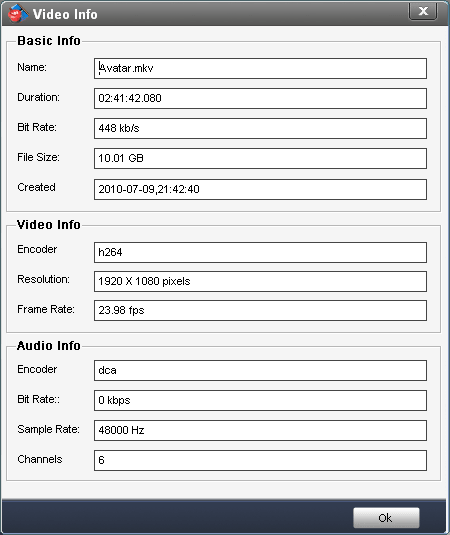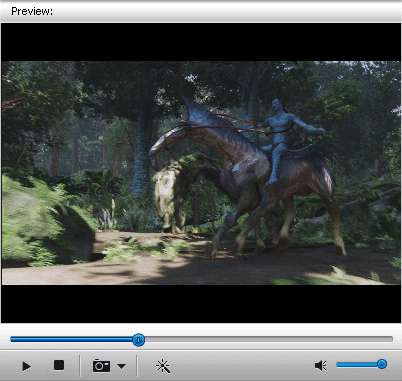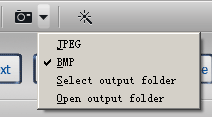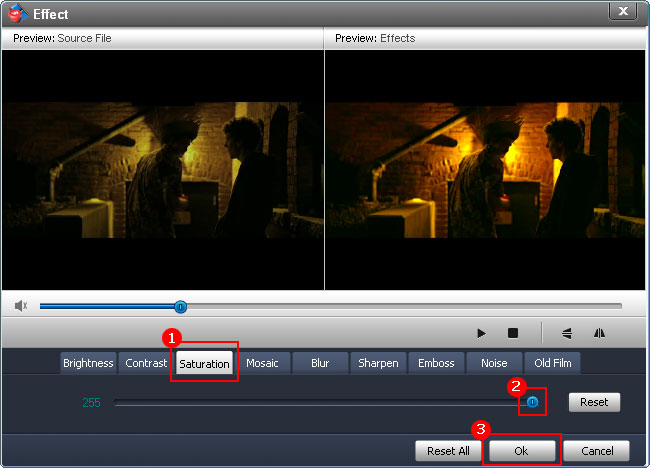Overview - Video Watermark Main Interface
Launch Video Watermark Software, you will see the following main interface.
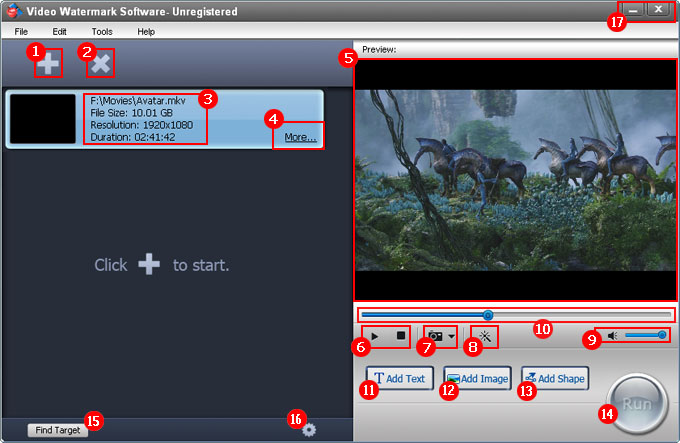

Add videos - Import one or more video clips into list.


Delete videos - Delete the selected video file.


Basic video information includes file path, file size, video
resolution and video duration.


Click the 'More' text link to learn more video's information
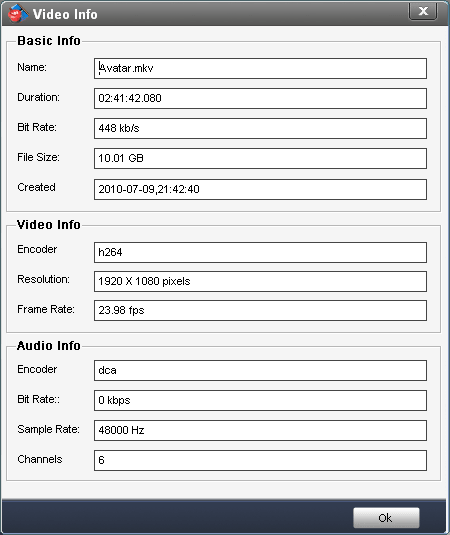

Preview window - You can paly/pause your video at this window, playing video clip without install any video codec.
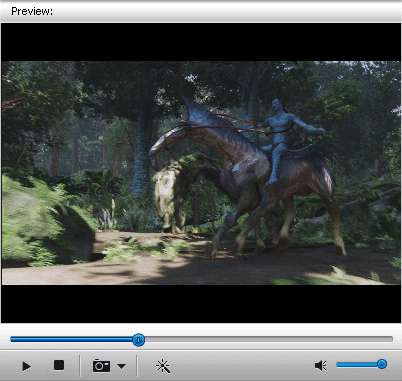

Play button, pause button and stop button, after clicked play button, the paly button will become to pause button.


Capture snapshot, you can set the output folder and image format.
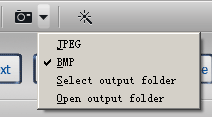

Video effect button, click to open effect settings, includes brightness, contrast, mosaic, blue, old film, etc.
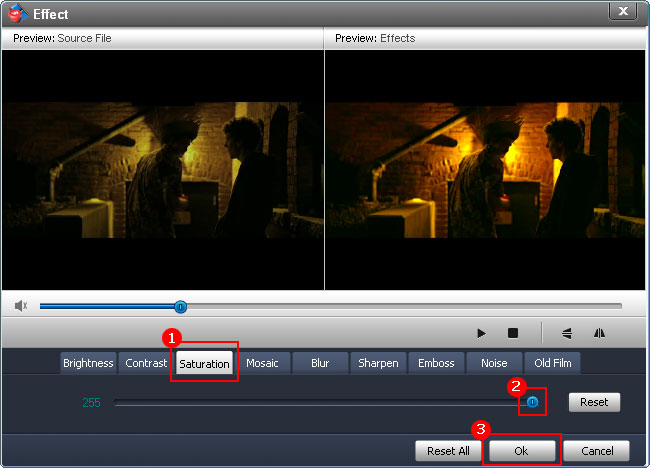

Volume


Progress bar, you can drag the bar to adjust playing process.


Add text watermark button, click it into the text watermark setting interface.


Add image watermark button, click it into image watermark setting interface.


Add shape button, click it into image watermark setting interface.


Run, after you finish watermark editing, click the 'Run' button to start watermarking process.
Tip: If you have no any settings, the 'Run' button is disabled.


Click the 'Find Target' to open output folder.


Option button, click it into option interface.


Minimize and exit the program.

 Home
Home
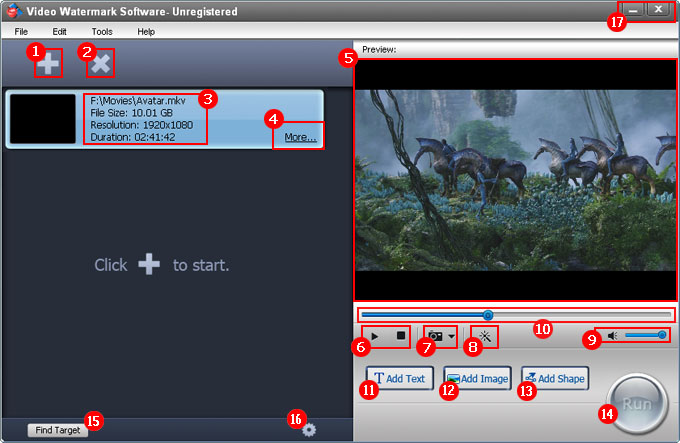
 Add videos - Import one or more video clips into list.
Add videos - Import one or more video clips into list.