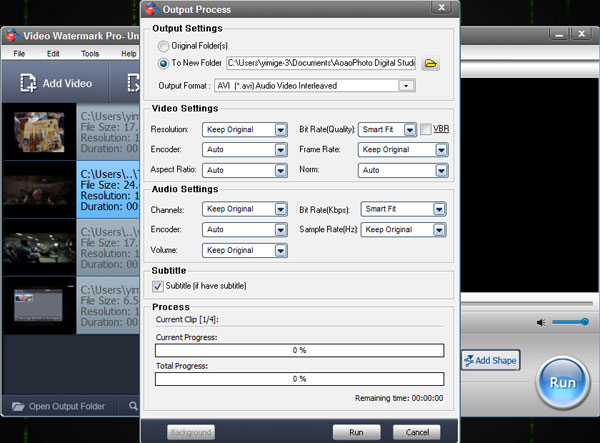Watermark is visible information displayed on your work to copyright the original works you made. There are three types of watermarks we are quite familiar with: photo watermark, video watermark and PDF watermark. Movie watermark is just a special video watermark which enables people to put some words or logo on movie to declare the ownership. With movie watermark, you can deliver more copyright information to viewers.
If you want to add a watermark to movies, the first thing you need to do is to create a unique watermark for your works, which can include words, logo, picture, animated GIF image. Now let’s see how to make a personalized watermark quickly.
1, Word
This is the easiest way to watermark your videos, just type some letters or words.
2, Logo/picture
Logo is commonly used by companies and some watermarking programs also provide lots of materials. But if you want to create a special one, you can try image editing software, like Photoshop.
3, Animated GIF
This is a special watermark, you can create one with Adobe ImageReady or other GIF maker, but it is not that easy for green hands.
If you are laypeople of image editing and video editing, it’s necessary to find a handy watermarking tool for future use. Here Video Watermark Pro developed by video-watermark.com is recommended. Video Watermark Pro is a professional video processing tool that lets you add text, images and shapes as watermarks to your clips. Although it packs some pretty advanced features, the utility bundles an intuitive layout, making the procedure easier to handle by less skilled users.
Click button below to download and install Video Watermark on your PC.
Step 1: Add Source Videos
Launch, load your original video(s) to the software and then go to text watermark settings.
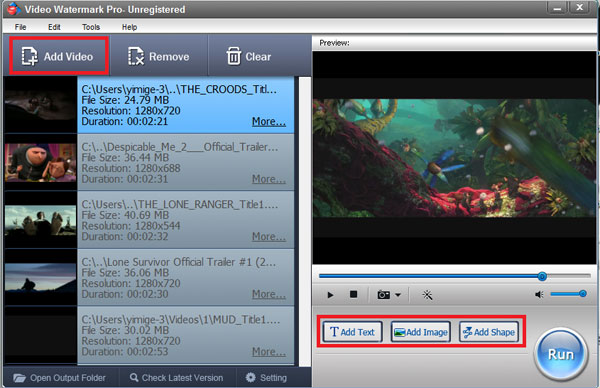
Step 2: Edit Movie Watermark
With this interface you will finish text settings, the words will be displayed on output video(s).
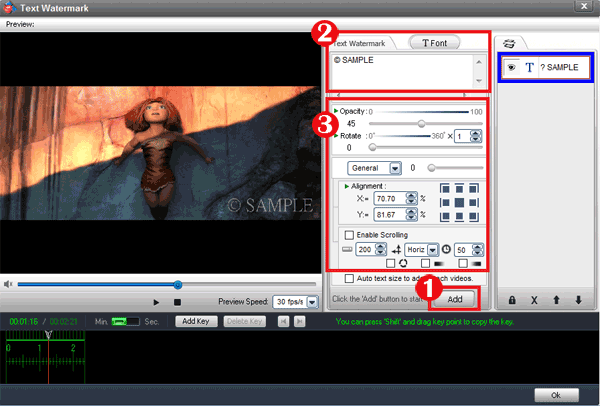
2-1: Click "Add" button to start.
2-2: Input words which you want.
2-3: Change font settings.
2-4: Drag the words to arrange.
2-5: Control the text's show time with timeline function; you can also create some animated effect for your words.
2-6: Apply all of settings and go to next step.
Step 3: Output Setting
Video Watermark Pro can also be used as a video encoding and converting software. You can easily set output video parameter, format and folder here.
Click "Run" button to start output process.