With some technical support, visitors can download YouTube video whatever they like. Thus, the original works you shared on YouTube might be used without your consent in a way that you never wanted to do. Even though it is hard to deter video thief, you still can watermark your original videos to build brand awareness. Let others know original maker of these awesome works.
Install and launch Video Watermark Pro, you will come to the main interface. Then load your YouTube videos by clicking “+”.
Add image, text and shape watermark as you wish by clicking ”Add Image”/ “Add Text”/”Add Shape”. Here we will take image watermark as an example. Click “Add Image”, you will see the following interface.
①First you need create an image layer where you can edit your image watermark by hitting “Add” button.
②Click “Browse” to select image watermarks you like from materials provided or you can add your own image watermark by clicking “Load Watermark”.
③Adjust value of “Opacity”, “Rotate” and “Alignment” (position of watermark over the photo). You can also drag text watermark in preview window to change its position. Specify “Single”/”Title.
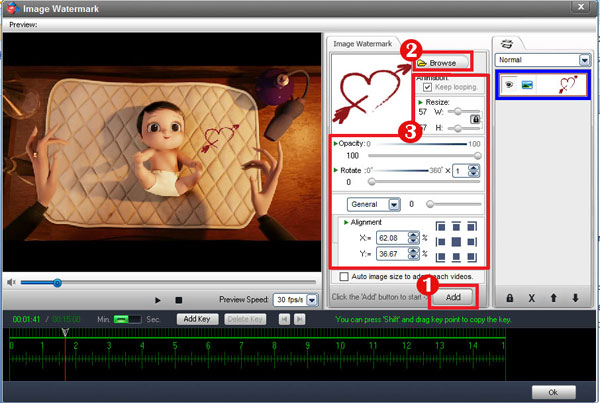
Click “OK”, you can return to the main interface. After all settings you need have been done, click “Run” button, the output interface will pop up.
①Specify output folder and output format. There are a wide range of video formats provided for you, including AVI, MPEG, MP4, WMV, MKV, MOV, RM, 3GP, FLV, SWF, VCD, and DVD.
②Modify video setting and audio setting as you want. We recommend you to keep default values.
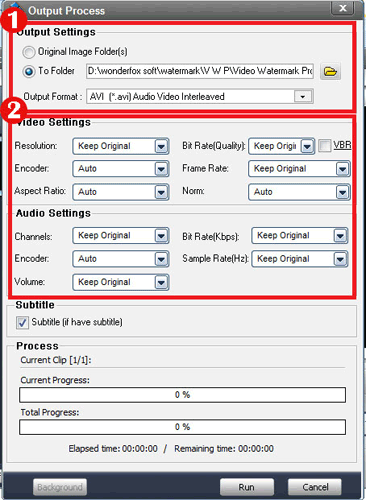
Click “Run” button to start watermarking video.
Video Watermark Pro is an advanced and reliable program designed to enable you to watermark, enhance your video files. Help you to add watermarks (text, image, logo, signature, seal) to your videos in batch mode, protect their safety of copyright and build brand. Click to download free trial.